Windows Home Server
This week I got a HP MediaSmart server, which runs the new Windows Home Server software. It's a small, quiet headless computer about the size of two six-packs stacked vertically:

Fortunately I was able to get an employee discount of a few hundred dollars off the list price. I don't think it would be worth it otherwise, compared to just re-using an old desktop computer as a server. The advantages of this hardware are that it's small, quiet, consumes very little power (it has an AMD Sempron), and has server-class parts designed to be running all the time (SCSI .5 TB drives, etc). The disadvantages of the hardware are that it is headless (can't be used as a small media center or DVD player), and that it has only 512 MB of RAM.
I got it to replace my Mac Mini, which I had been using as my media center, MP3 server and remote-login server. The Mac Mini hardware apparently wasn't up to the task of running all the time, since it died a horrible death after running continuously for about a year and a half. I'm hoping this new computer will fare better.
I would use my normal desktop computer for server stuff, but the problem is that it's extremely loud, noisy, and sucks a lot of power, so I usually have it turned off at night and while I'm gone. This creates the problem that I can't log into my home network while I am away, in case I need to access an important file or do other, uh, tasks that can't be done at work.
One nice feature of Windows Home Server is that it is essentially a stripped-down version of Windows Server 2003, with some unnecessary parts removed (Active Directory server, etc), but useful things kept in, such as IIS. It gives you a free *.homeserver.com domain name, and automatically updates the DNS records whenever Comcast changes your IP address on you. At that address it serves up a little web page that allows you to log in and access files on the server, upload new files to it, and TS into the server itself or other computers on your network with Remote Desktop Proxy. Using the normal server administration tools, you can use Wake-On-LAN to boot up any of your computers, even if they are turned off or are sleeping (which is cool). You can also run whatever ASP.NET 2.0 apps you want on it (I'm trying to think of a cool one to write).
Another of the big features is that it can automatically back up your Windows computers every night with Volume Shadow Copy, and allow you to restore the entire OS to any point in time by booting off a CD and copying the image off the network. You can set it to back up the important data on multiple disks, so that if one of them fails in the server, you're still safe. These kind of regular backups are things that everybody knows they should do, but few really do, myself included. Up until now, my current backup strategy was "burn a DVD every 6 months or so", so this should be a lot better.
Unfortunately I am hitting one problem with the way it does the automatic backups. It sets your computers to automatically wake themselves up at 3:00 AM via ACPI and connect to the server to do the backup. After that, it seems to assume that the computer will automatically fall back asleep after 30 minutes of inactivity, or whatever the Windows default is. Of course, I have automatic sleeping disabled on my computers, so that doesn't work. For the last two days I've woken up to find that my computer woke itself up at 3:00 AM and stayed on all night. I made a small scheduled task that should put the computer back to sleep after it finishes backing up, so we'll see if that works tonight.
One of the interesting things about the HP server is the printed manual that comes with it. I don't know if they just never copy-edited it, or accidentally published the first draft instead of the final one, but it's absolutely terrible (almost 'Made in Taiwan'-bad). Here's a little gem on the DRM-troubleshooting page:
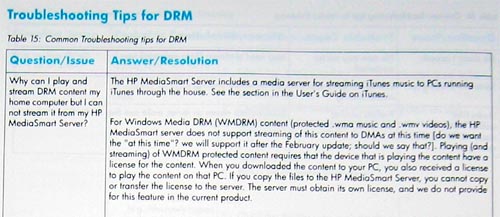



December 10th, 2007 - 07:08
lol that is a classic snippet from the manual. “should we say that?”
and you WOULD read through the whole manual wouldn’t you…
December 10th, 2007 - 12:05
I didn’t read the WHOLE thing, or well… maybe I did..
December 10th, 2007 - 12:51
A HP running Windows as a server?
My condolences.
😉
December 13th, 2007 - 19:38
What happened to the 1984 post?
December 13th, 2007 - 19:39
That’s weird – it just reappeared. Maybe 1984 was too scary for my browser. I tried shift-refresh and everything…
December 13th, 2007 - 22:23
My web host has been pretty screwy lately. I’m looking for a new one if anybody has any suggestions.
December 14th, 2007 - 00:52
Can you open port 80 and do it yourself? That’s what I do. The only problem I have is the topology of my network – I need an additional two UPSs for power failures!
December 14th, 2007 - 01:15
I probably could, but I don’t want to entrust Comcast with everything, and the upload bandwidth is really low..
December 14th, 2007 - 12:01
What’s your upload bandwidth? Using the tests at visualware.com, I get 1.47Mbps upload speed (sustained) using Comcast.
December 14th, 2007 - 18:14
I just tested and I get about the same: 1578 kbps. Maybe Comcast recently upgraded me. I thought when I signed up it was 384 or 768 kbps up, which definitely was too low. I’ll think about that.